Multiple views
Multiple views.
Switch between multiple view options from here.
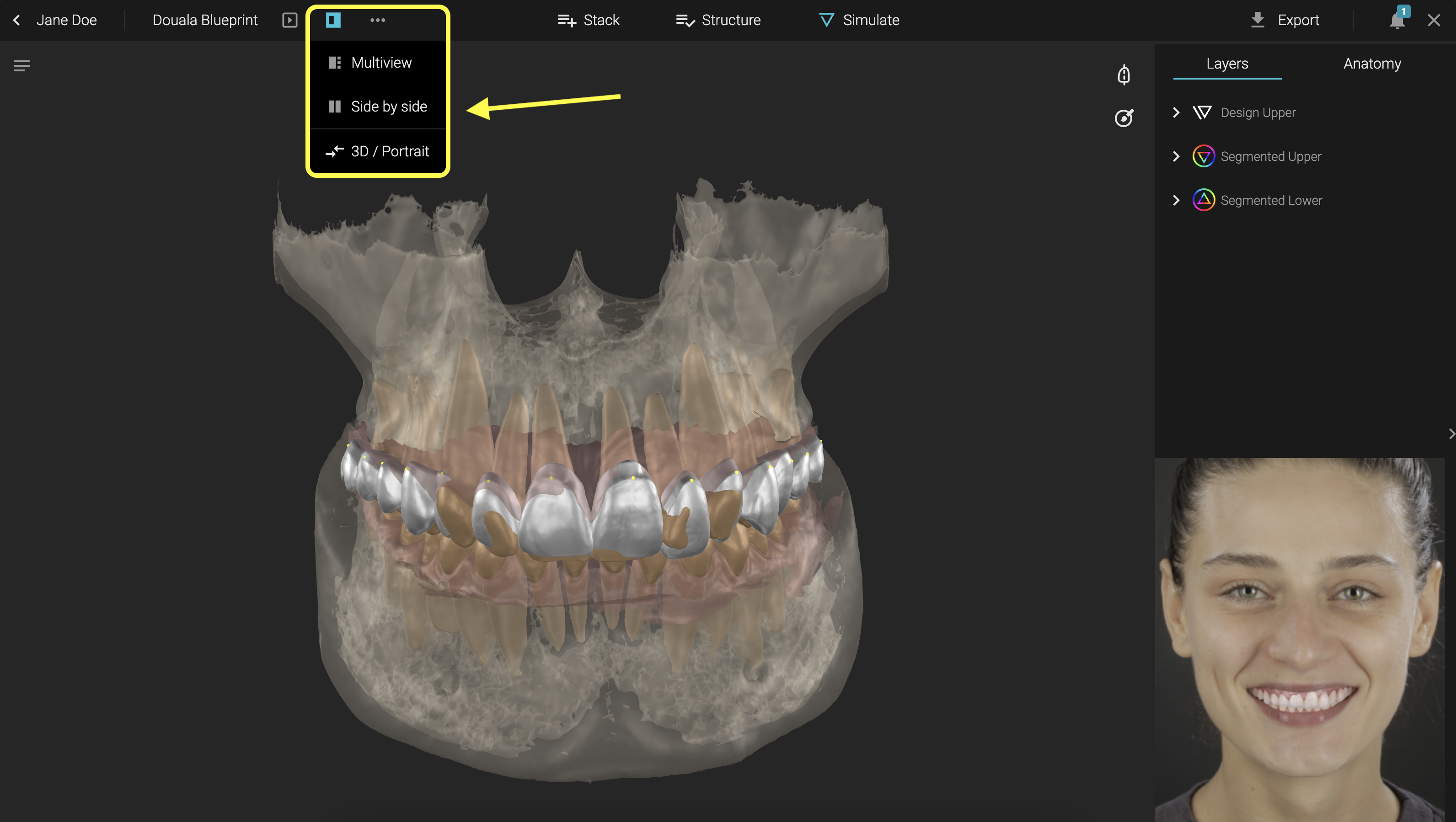
Multi-view allows you to see Portrait, Occlusal Upper / Lower and frontal views all in one screen. Any change you make is synchronised in all views. The standard view is Portrait / 3D. You can quickly switch between them with a shortcut: tap the Space Bar on your keyboard
Layers and Anatomy
we created a simple interface to help you stay focused on what you are working on. Layers is the tab where you will find each segmented file. Show or Hide particular elements, or entire layers, while you are working.
On the Anatomy tab you can navigate through libraries.
3D view shortcuts
Front view - Press F
Left view - Press A
Right view - Press D
Occlusal view - Press S
Wireframe - Press W
Rotate - Press R
Other useful shortcuts:
Show / Hide libraries - Press L
Show / Hide layers - Press Y
Show / Hide libraries & layers - Press TABType your content here.
